应用介绍
An2An Keyboard Demo应用简介
An2An Keyboard Demo2025更新内容
与“An2An Keyboard Demo”类似的APP
新手指引
应用资讯
更多
绯月絮语手游新手入门指南:玩法详解与快速上手攻略
《绯月絮语》作为一款新上线的二次元风格策略角色扮演游戏,凭借清晰的新手引导体系与低门槛入门设计,显著降低了玩家初期上手难度。对于刚接触游戏的新人玩家而言,掌握基础机制是快速融入核心玩法的关键——本指南将围绕开荒节奏、元素克制逻辑、角色获取路径及前期资源分配四大维度,提供系统化实操建议。战斗系统深度绑
2025-12-29 23:17
盗墓笔记启程手游新手开局角色选择攻略:哪个角色最适合零基础玩家
《盗墓笔记:启程》作为一款融合探索、解谜与策略战斗的沉浸式冒险手游,其核心玩法围绕古墓机关破解、团队协作推进以及动态战斗机制展开。游戏初期角色选择并非仅聚焦于单一输出路线,而是需兼顾解密支援、群体压制与Boss攻坚等多维需求。尤其在高难度副本中,机关触发逻辑复杂,往往需要角色技能与场景机制深度联动,
2025-12-29 23:16
艾尔指挥官群雄武将全阵容介绍与搭配推荐
在《艾尔指挥官》这款以三国历史为背景的策略卡牌游戏中,群雄阵营凭借鲜明的角色设定与差异化战斗定位,成为玩家阵容构建中的关键选择。游戏并未拘泥于传统演义框架,而是融合考据与创新,将多位具有代表性的割据势力武将纳入可操作角色体系。以下五位群雄系核心武将,均具备不可替代的战术功能,在当前版本中拥有明确且稳
2025-12-29 23:15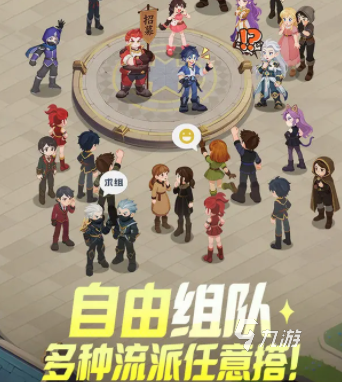
斗罗大陆零洪荒兽神全角色介绍及实力排名
《斗罗大陆:零》以高还原度构建沉浸式竖屏斗罗世界,采用清新明快的卡通美术风格,为玩家呈现一个立体可感、细节丰富的魂师宇宙。本期聚焦游戏核心阵营之一——洪荒兽神体系,深度解析其代表性角色定位、机制特色与实战价值,助力玩家高效组建高适配性阵容。小白隶属洪荒兽神阵营,定位为群攻型输出角色。其核心技能具备直
2025-12-29 23:14
灵妖劫手游礼包大全及新手福利汇总
《灵妖劫》手游已于12月25日开启全平台预下载,正式公测时间为12月26日。为回馈广大玩家的热切期待,官方同步推出多轮高价值首发福利与限时活动,涵盖外观、养成资源、功能道具及实物抽奖等多个维度。本文将系统梳理本次上线期间的核心福利内容,帮助新玩家快速掌握领取节奏与实用价值。《灵妖劫》最新下载预约地址
2025-12-29 23:14

 粤公网安备44010602000283号
粤公网安备44010602000283号